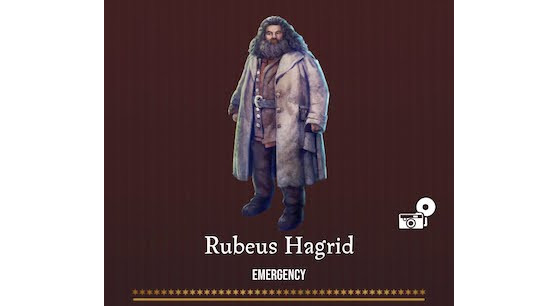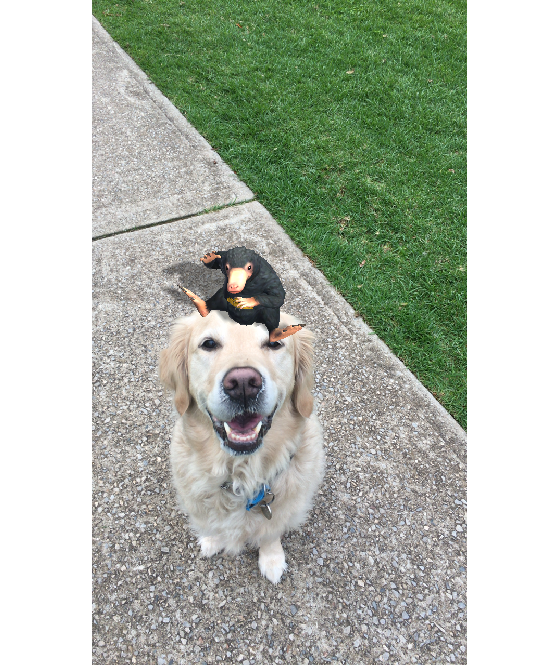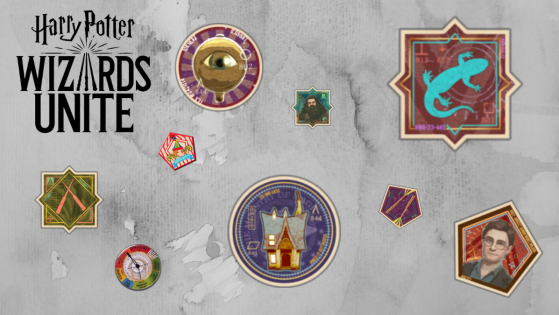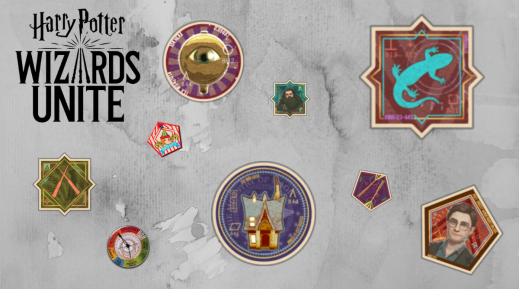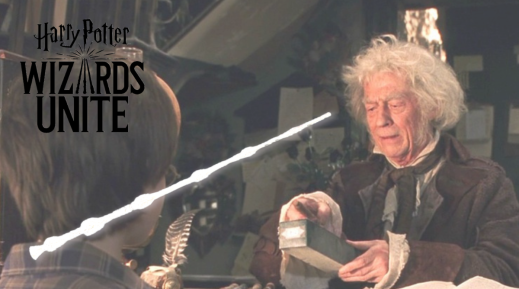In Harry Potter Wizards Unite, augmented reality allows you to take great photos with characters and creatures well-known in the Wizarding World.
When you have completed a Foundable in the Registry by collecting all the Fragments needed for its sticker, you will then be able to take an AR-assisted photo with it.
For example, Hagrid only requires one Fragment, which means it's easy to add him to the Registry. However, some Foundables require hundreds of Fragments...
Also, note that Prestige does not affect your ability to take a photo with a Foundable — even if the Fragments requirement is reset at each level.
How to take an AR photo
First, go to your Registry, then tap on a completed Foundable of your choice. You will then see a camera icon next to its name (bottom right).
For the photo to work, you must make sure you enable permissions for the app to use the camera — a pop-up message will normally ask you to do so. Otherwise, just go to your phone's Settings menu.
There are two types of augmented reality: normal AR and AR+.
To activate the AR+ mode, simply go to the games Settings menu and flip the on/off switch.
- In Normal AR mode the Foundable will be automatically placed in front of you, allowing you to pinch to resize and hold to move.
- In AR+ mode, the app detects a compatible flat surface, and then you tap to place the Foundable. You will then be able to pinch to resize, and hold to move the Foundable around.
When ready, press the shutter button to take the picture. You can then download the photo and save it in the phone's memory. Again, the phone must be given permission for the app to access storage.
You can also share your AR photos via email, direct message or post on social networks.
Known issue with iOS devices
Some iOS users may not receive the notification regarding permissions. Fear not, however, as it is possible to solve this problem in just a few clicks!
- In the Settings menu of your iOS phone, you must allow camera permissions for the Wizards Unite application,
- Make sure your "Privacy" tab is enabled for the game. Go to Privacy > Camera > Activate for Wizards Unite
All these options can be found in Settings > Applications > Harry Potter Wizards Unite.